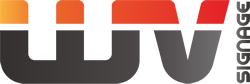Can Burn-in occur on LCD monitors?
 One of the problems with the old CRT (cathode ray tube) monitors during their use was a condition called burn-in, which caused a permanent imprint of the image on the display. This is something we could notice especially in old arcade games like Pac-Man. This was caused by continuously displaying a particular image for a long time on the screen, causing the phosphor on the CRT monitor to decay and leading to a burnt-in image on the display, hence the term burn-in.
One of the problems with the old CRT (cathode ray tube) monitors during their use was a condition called burn-in, which caused a permanent imprint of the image on the display. This is something we could notice especially in old arcade games like Pac-Man. This was caused by continuously displaying a particular image for a long time on the screen, causing the phosphor on the CRT monitor to decay and leading to a burnt-in image on the display, hence the term burn-in.
LCD monitors use a different method to produce an image that is not subject to such burn-in. Instead of using phosphor to produce light and colour, LCD monitors have white light behind the screen and use polarizers and crystals to filter the light into specific colours. While LCDs are not prone to burn-in in the same way as CRT monitors, they suffer from what manufacturers call image persistence.
What is Image Persistence?
Similar to burn-in on CRT monitors, image persistence on LCD monitors is caused by the continuous display of static graphics on the screen for an extended period of time. Which causes the crystals on the LCD to record a memory of their position to generate the necessary graphics. If a different colour appears at that position, it is then different from what should be there and instead shows only a faint image of what was there before.
 The persistence of the image is the result of the crystals in the display. Basically, the crystals move from a position that allows all the light to pass through to another position that lets none through. It’s almost like a shutter. When an image is displayed on the screen for a very long time, the crystals may move to a certain position, similar to a shutter. This may move and alter the colour a little, but not quite move it into the position that is really desired.
The persistence of the image is the result of the crystals in the display. Basically, the crystals move from a position that allows all the light to pass through to another position that lets none through. It’s almost like a shutter. When an image is displayed on the screen for a very long time, the crystals may move to a certain position, similar to a shutter. This may move and alter the colour a little, but not quite move it into the position that is really desired.
This problem is most common with elements that do not change on the display. For this reason, the places that most often generate a still image are the main control panel, desktop icons, and even the background image. All of these places tend to be static on the screen if they are displayed for a long period of time. When another image is then loaded at these locations, a faint outline or image of the previous graphic may appear.
Is it permanent?
In most cases, no. The crystals have a natural state and can shift depending on the actual amount needed to generate the desired color. As long as these colors shift periodically, the crystals on this pixel should fluctuate enough so that the image doesn’t stay permanently imprinted in the crystals. However, it is possible for the crystals to create a persistent memory, in case the image on the screen does not change at all and the screen is always on. However, this is quite unlikely to occur with the average consumer, rather it is more likely to occur on screens with a fixed image, such as information boards in businesses on which the image does not change.
Is it possible to prevent or fix this?
 Yes, image permanence on LCDs is fixable in most cases and easy to prevent. Prevention of image permanence can be done through any of the following methods:
Yes, image permanence on LCDs is fixable in most cases and easy to prevent. Prevention of image permanence can be done through any of the following methods:
- Set the screen to turn off after a few minutes of idle time, either directly on the monitor or through screen preferences in the operating system. Turning off the display will prevent the image from being displayed for a longer period of time. Of course, this may be impractical for some, in case the screen turns off more often than one would like. Just setting the display to turn off after fifteen or thirty minutes of inactivity can make a huge difference. This can be easily set on MAC in the power settings or on Windows in the performance settings.
- Use a screen saver that either rotates or moves graphic images or displays a blank image. The display saver prevents the image from remaining on the display for too long. If you can’t and don’t want to turn the screen off and it is designed for 24/7 operation then use the saver which is variable during times of non-use. For example. watch, time, date, rotating logo, warning sign, or graphic. It is necessary that the graphic does not stay displayed in one place. Ideally, its position on the screen changes randomly every 30 seconds.
- Set the rotation of background images on your desktop. Background images are one of the most common causes of image persistence. Switching the background every day or every few days should reduce the risk of image persistence. Some examples of background graphics and some hints. If you decide on a graphic background rather than a solid colour, we recommend changing it at least once a week. Dark background. To reduce high contrast, it is advisable to use shades of grey.
Black is ideal but not always pleasant and comfortable to read. It may be unsuitable for high contrast.

If you opt for a light background, try to use shades of grey and not white.

An ideal example is Fig. 4,5,6 in both dark and light background.


 Turn off the monitor when the system is not in use. This will prevent any problems where the screen saver or power function does not turn off the screen, resulting in a long period of the same image on the display. Use mostly dark graphics if the application allows it. It means a dark background. Light font on dark background. Try to make sure that dark colours such as black, brown, dark green dominate the screen. Dark colours that do not contain blue or use a small amount of blue to create the colour are ideal. The generation of BLUE colour/light is the most demanding and therefore its illumination is both energy and technology intensive. It takes more energy to generate blue light than it does to generate red and green light. Therefore, blue LED is still technologically under development. If possible try to use blue as little as possible. Since white mixing is generated on LCD screens by mixing RGB colours, white is also burdensome for a static image. Try not to use pure white backgrounds. Below are a few tools on how to create a color palette that doesn’t overwhelm the screen and yet doesn’t ruin the overall design feel of the solution. Paletton.com and Adobe Color CC
Turn off the monitor when the system is not in use. This will prevent any problems where the screen saver or power function does not turn off the screen, resulting in a long period of the same image on the display. Use mostly dark graphics if the application allows it. It means a dark background. Light font on dark background. Try to make sure that dark colours such as black, brown, dark green dominate the screen. Dark colours that do not contain blue or use a small amount of blue to create the colour are ideal. The generation of BLUE colour/light is the most demanding and therefore its illumination is both energy and technology intensive. It takes more energy to generate blue light than it does to generate red and green light. Therefore, blue LED is still technologically under development. If possible try to use blue as little as possible. Since white mixing is generated on LCD screens by mixing RGB colours, white is also burdensome for a static image. Try not to use pure white backgrounds. Below are a few tools on how to create a color palette that doesn’t overwhelm the screen and yet doesn’t ruin the overall design feel of the solution. Paletton.com and Adobe Color CC
By using these measures, you can help prevent problems with image persistence on the display. But what if the display is already showing some problems related to image persistence? Here are a few steps you can use to fix it:
- Turn off the monitor for an extended period of time. It may be just for a few hours, or a few days.
 Use a screensaver with a rotating image for a longer period of time. (You set this by using the rotating screen saver and turning off the monitor’s sleep setting.) Rotating color palettes should help remove image persistence, but it can take a while to really remove it.
Use a screensaver with a rotating image for a longer period of time. (You set this by using the rotating screen saver and turning off the monitor’s sleep setting.) Rotating color palettes should help remove image persistence, but it can take a while to really remove it.- Set the screen with a single solid color or bright white for an extended period of time. This will cause all crystals at this single color setting to be reset to zero and should remove any previous image persistence.
- However, if you want to prevent burning, we recommend that you run this video at least once a month. It is the white noise that stirs all the crystals. We recommend downloading the video locally and scheduling it as a maintenance video.
Going back to the shutter analogy, these steps are very similar to twisting the shutter to allow it to provide the level of light required.
Summary
While LCDs do not have the same burn-in problem that CRTs have, there can be a problem with image persistence. We hope this article has brought you closer to the causes of this problem, as well as ways to prevent or fix it. If the user takes advantage of all these measures, the problem of image persistence should never occur.